As an administrator, it's easy to add one or many people to your programs in Whistle. If you are a participant in a program, you typically can not invite others to join - sorry.
To add people, click on the "People and Groups" tab from the navigation bar on the left side of the screen.

This will open up the people and groups page. Now click the "Add People" button in the top right corner to open the add people modal.

The Modal will open on the right of the screen and give you the option to upload a "single person" or "upload several".
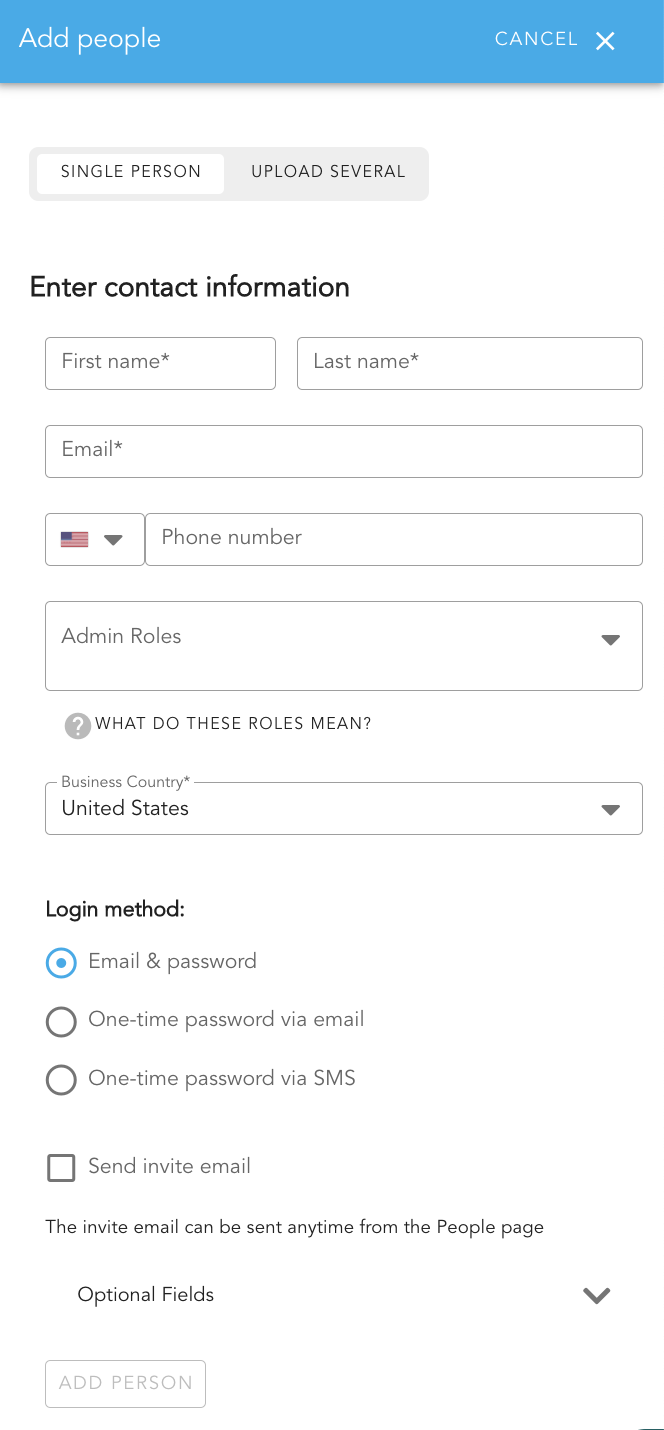
Upload a single person
You can add a new user by adding
- First Name
- Last Name
- Email or Phone Number (depending on the login method you choose below)
You also have the option at this point to define a role if you want to give someone permission beyond a typical user.
If you want to immediately invite someone to the platform, check the "send invite email" box.
Upload Several (Bulk upload)
To upload a group of users from a file, download the template and add information according to the fields in the template. First Name, Last Name and Email or Phone Number are required fields.
There is also a template explanation file to help make this process a little easier.

Once you are ready, upload your file to Whistle and the platfrom will automatically create new user accounts.
You have the option to select a login method for the upload file.
Note: If you want to have some users created with email and some created with a phone number, you will need to create a user upload file for each group and select the appropriate login method.
You also have the option to send an invite email immediately. This function defaults to "off" as most admins choose to invite participants at a later date when they launch a program or send a reward.
